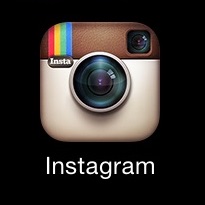Instagram: How To Snap And Share

Negative Consequences Of Buying Followers
November 29, 2016
Blogging With Consistency
November 29, 2016
If you’re not familiar with Instagram, now’s the time to get informed. Since being bought by Facebook for $1 billion in 2012, Instagram has grown into an even more booming social media app. In fact, Instagram’s stat page lists there are more than 2.5 billion likes daily! So, how do you use this app? We’ve put together a guide on how to understand the basics of Instagram. Let’s get started.
Create An Account
You must download the app onto a mobile device to create an account and access all the features of Instagram. You can download it for free from the Apple App store or the Google Play store. Next, you have to sign up for an account. There aren’t business-specific accounts, so all accounts are set up the same whether the account is for personal use or not. Once the app is downloaded, choose to “sign up.” You can choose to connect your insta account to Facebook or to enter an email to keep the accounts separate. If you choose to connect your Instagram to your Facebook, information with automatically be filled in for you. You will still have to create a username and password. If you enter an email, you’ll be asked to enter your full name and phone number. You can choose whether or not you’d like to enter this information. If you decide to connect your Facebook to your account, you can “Find Facebook friends to follow” or find people based on your phone contacts.
Add More
To add more information to your profile, go to the profile tab on the bottom right of the screen. Tap “Edit your profile” to change your name, username, and profile picture. You can even add a link to a website and write a short biography. If you click the gear button (top right corner), which brings you to your settings, you can find Facebook friends on Instagram, find contacts, change your password, see posts you’ve liked, change your account to private, report a problem, log out, etc.
Explore
At all times on Instagram, you’ll have 5 buttons at the bottom of your screen. These buttons will direct you (in order) to the home, search, camera, activity and profile pages.

Home
When you click the home button, you will see a stream of posts from users you follow. These posts will be in order from most recent (top) to least recent (bottom). You can choose to like and comment on photos and videos here. Your own posts will pop up here as well.
Search
The search tab will help you find content and other users from around the world. Type in whatever you’re looking for in the search bar and explore the options that come up.
In addition, you can see what trending tags pop up and who Instagram suggests you follow.
Camera
Photo
If you click the camera button, you can choose to take a new photo or select one from your camera roll. After your photo is chosen, you can start editing. Every picture on Instagram must be a square, so if it was was originally a different shape, you can move the image and zoom it to make it look how you want it to. Choose a filter if you’d like and tap the name of the filter again to pull up the slider-you can use this to adjust the strength of the filter. The lux and tool tabs can further help you edit your photos. Click next to reach the screen where you can add a caption, tag people, or add your photo to a photo map. Next, hit share!
Video
Uploading videos involves basically the same process of uploading a photo but there are less filters on a video. Also, you’ll have to choose a cover frame for the video.
Activity
On the activity tab you’ll see two tabs at the top: following and you. Under the “following” tab you’ll see what your friends are liking, commenting on, and who they’ve recently followed. Under the “you” tab you’ll see your most recent notifications from people who’ve liked your photos, commented on your photos/videos, posts you’re mentioned in, and posts you’re tagged in.
Profile
The profile tab will let you see all your posts. Feel free to edit and update your settings at any time here. You’ll see your profile picture, your name, and your biography. You’ll also see how many posts and followers you have as well as how many people you’re following. You can see your photos in a different layout if you click the button to right of the tab with 9 dots. The next button will allow you to see your photo map (if you’ve been geotagging). Finally, the last tab will show you all the photos you’ve been tagged in by other users.
There’s so much to learn and explore on Instagram. This guide was just a small glimpse at what you can do and see. To increase followers, we recommend using hashtags in your posts and adding locations. These tools help others find your account. To learn more, feel free to contact RPM Online Solutions! We’d love to help you become “Insta” famous!